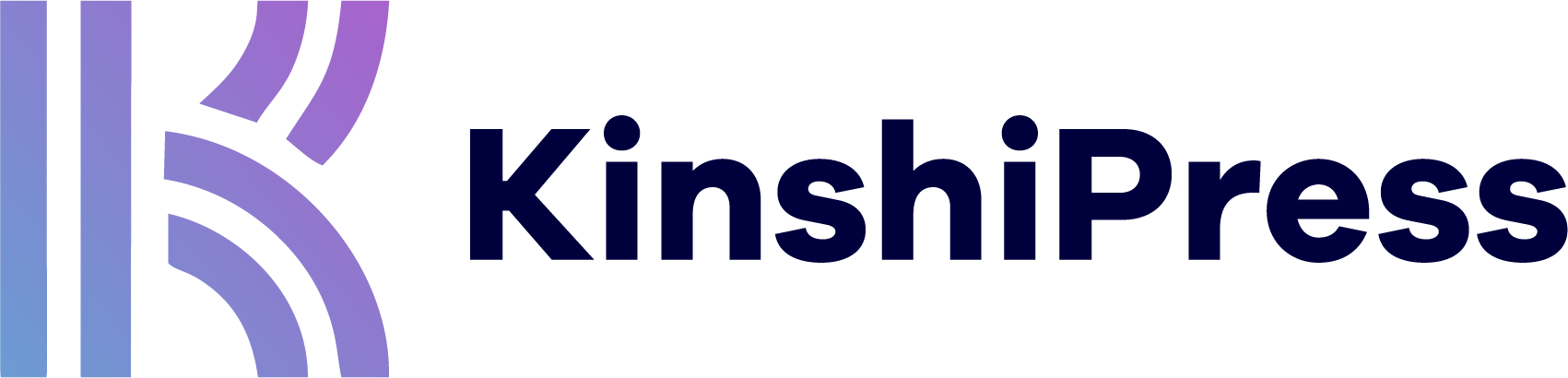One thing we all know about magazines is that they come out in issues. Normally, they have monthly or weekly issues with a selection of topical content. If you want to do that in WordPress, the best plugin is PublishPress Series.

Magazines organized content into issues because it’s valuable. Issues can be packaged up and sold. In many cases, serialized content isn’t packaged properly, making it confusing, even boring. But that won’t happen when you rely on PublishPress Series.
The PublishPress Series plugin can be accessed for Free via the WordPress plugins directory.
- Go to the “Plugins” admin page, then click “add new” next to the title.
- Perform a quick search for the PublishPress Series using the “Search Plugins” column. When the search results come out, do the installation, then activate the plugin.

- Go to “Posts” and then “Manage Series” in your WordPress admin area.
- Enter the details of the series you want to display, including the name and a short description of the series.

- When you edit posts, you can now add posts to your series, using the metabox in the image below:

This image below shows a post using PublishPress Series. This post is part of a series with 3 parts. Take a look at the image and you’ll see these features:
- This entry is part 3 of 3: This helps readers locate the post in your series.
- Series Navigation: This provides previous and next links.
- List of posts: This shows a list of all the post in the series, together with a relevant image.

Once you’ve added posts to a series, you can then manage the whole series together. You can reorder content, revise the schedule, publish posts or unpublish posts. You do this via the “Publish Series” feature which is available under the “Posts” link in the WordPress admin area. In the image below, you can see the full “Publish Series” screen with 3 series waiting to be published:
Here are some of the features on this “Publish Series” screen that you can use to manage your series:

- Update order: This allows you to change the order of the posts in your series.
- Publish all: Either publish the whole series now, or schedule it for the future.
- Unpublish all: Instantly remove all the posts in the series from your site.
- View series in admin: Allows you to browse all the posts in the series in your WordPress dashboard.
- View series in frontend: Takes you to the visitors’ view of this series.
If you click on “Update order” you will be taken to the screen show in the image below. This feature allows you to drag-and-drop the posts in the Series into a new order. Take a look at the image below and you’ll see that movies are in wrong order.

You can select each row and drag and post into it’s correct position. You don’t have to use this screen. You can also select the order of posts via the main “Posts” screen and while editing each post in the series.

Back on the main “Publish Series” screen, the “Publish all” button will also take you to a new screen. In the right sidebar, you can choose a publishing date for all the posts in this series.

PublishPress Series Conclusion
The PublishPress Series plugin can organize various posts based on a specific topic or time. For example, you can collect content based on monthly editions or group articles based on similar topics. You can even split posts by chapter or specific episode but still keep them all strung together in a complete story. PublishPress Series is also available in a Pro version for more effective organization of complex content and issues.