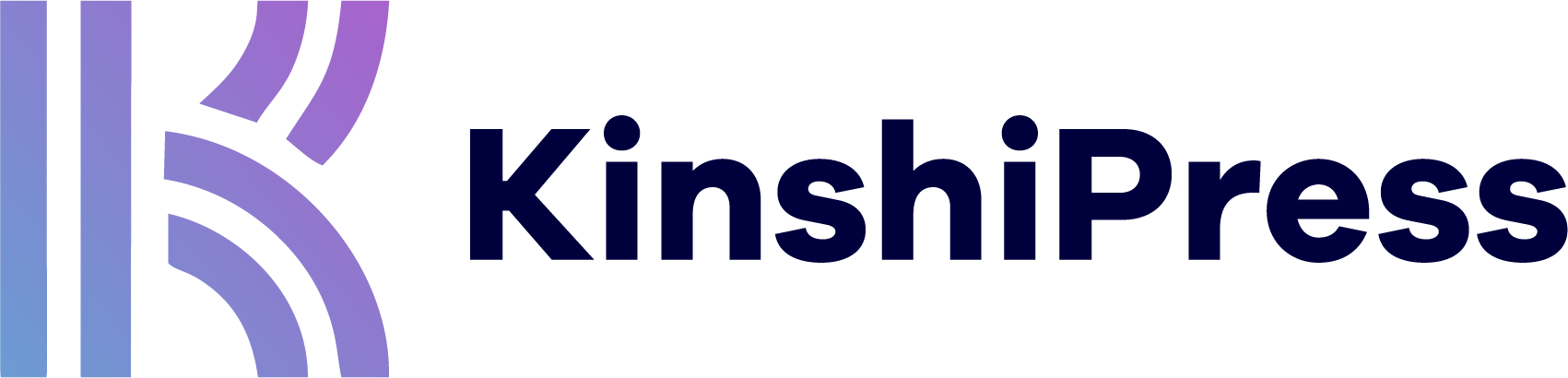Creating content can be a complex process if a lot of users are involved.
And when it comes to giving attribution, sometimes it’s not enough to group everyone together as an “Author”. Wouldn’t it be better to give accurate attribution to all the people who help create your content?
Imagine having a WordPress post where you give credit to the main “Author”, an “Editor”, a “Reviewer”, and a “Photographer”.
The PublishPress Authors plugin now offers this option for WordPress users, thanks to an “Author Categories” feature.
Video Introduction to Author Categories
How to Use Different Types of Author
The best way to see how the Author Categories feature works is to see some examples. In this first example, we’ll divide the attribution between a writer and an editor. This screenshot below shows two authors from NJ Content Creators, one a “Contributor” and one an “Editor”.

Here’s a second example from a parenting blog. The post is “Written” by one person, but “Medically Reviewed” by another person.

This third example is a little more complex. There is the main writer, the person who updated the post, and the person who reviewed the post. These examples show the kind of problem that is being solved in the PublishPress Authors plugin.

Using the Author Categories Feature
The “Author Categories” feature is available in the PublishPress Authors plugin. When you install the plugin, you’ll find an “Author Categories” screen where you can add, remove, enable, and disable the different categories. There are four default categories:
- Author
- Coauthor
- Reviewer
- Editor

When you edit posts, you’ll see a metabox like the one in the screenshot below. Here you can add authors to these categories for each post. This gives you the flexibility to place authors into different categories for different posts.

In the Free version of PublishPress Authors, you can show the category on the Author’s profile. For maximum flexibility, it’s possible to enable the “Show Author Categories” for many different areas of the Author Box. In this screenshot below, we’ve added the category next to the “Display Name”.

The screenshot below has another example of the Author Categories feature. This time we’re using a different layout called “Inline with Avatars”.

Author Categories in the Pro Version
The Pro version of PublishPress Authors has a feature that allows you to do more with Author Categories. You can create an “Author Categories Box”. This is a display format for your authors that is specifically designed to group them together in their categories.

When you create an Author Categories box, this will produce a list layout with the authors grouped by their category. This screenshot below shows three categories: Authors, Coauthor, and Reviewers.

This next screenshot shows the same five authors but using the “Simple Name Author Category Block” layout. I’ve included a change to the “Grouping Display Style” option. The “Flex” option results in the authors being organized into three columns.

If you change the layout to “Boxed”, you get the same three column layout, but with more author details.

It’s possible to completely customize the displays you see in these screenshots. The Author Boxes come with many display options that cover font, font size, colors, layouts, and more. And if you prefer to use your own code, you can also create your own Author Display templates.