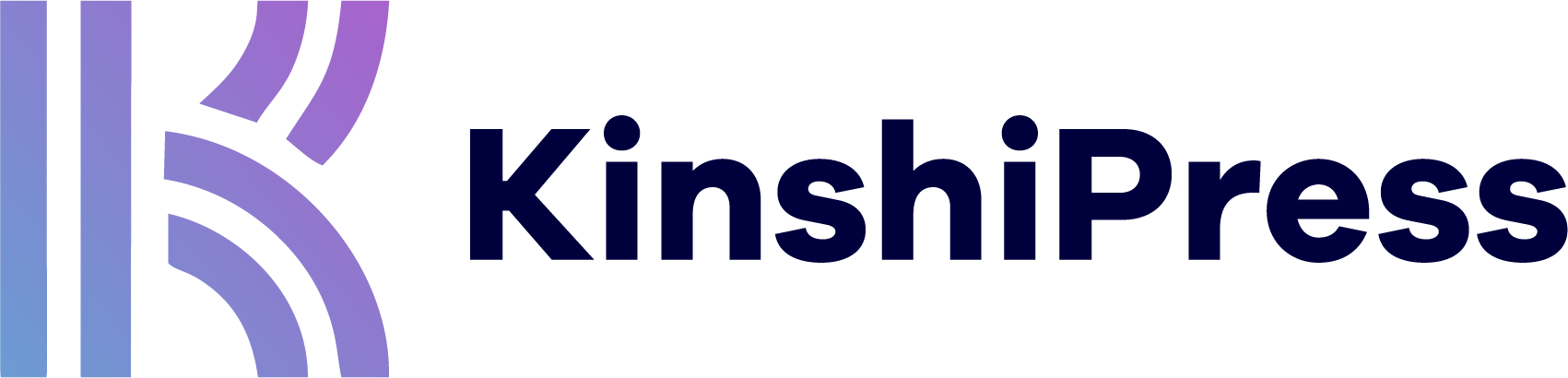When you’re writing a story in WordPress, have you ever wanted to label it something other than “Draft” or “Pending Review”?
If so, you are not alone because I often hear this request from publishers we work with.
The root of the problem is that, by default, WordPress only gives you three workflow statuses for your posts:
- Draft: An incomplete post that’s not ready for publication.
- Pending Review: Awaiting a user with higher permissions to publish.
- Published: Viewable by any site visitor.
You can see those three statuses in this screenshot below. The labels are scattered about the screen with “Save draft” and “Publish” in the top toolbar, and the “Pending review” checkbox in the sidebar.
What this means for publishers is you only have limited options to label content before it is published. “Draft” and “Pending Review” are too limiting for many new publishers. For example:
- What label can you use for a post that needs proof-reading?
- What label should you use for content that is assigned to a writer but not started?
- What label is best for content that has been archived?
The PublishPress Statuses plugin can help. This screenshot below shows the difference in WordPress with this plugin installed. There is an extra status called “Pitch”, and the statuses are neatly aligned in the sidebar. “Draft” is the first status, then “Pitch”, and then “Published”.
This workflow is customizable in the “Statuses” area of your WordPress admin. You are able to add new statuses and re-arrange them. With the exception of “Draft” which must remain as the first status, you can drag-and-drop all of these into a different order.
When you’re using PublishPress Statuses with the block editor, look for the “Workflow” button in the top-right corner of the screen.
Click the “Workflow” button and you’ll be able to see the available statuses. These statuses are illustrated with the icons and colors from the options we saw earlier in this guide. In this screenshot below, I’ve created a status called “Assigned to a Writer”. After making the first version of the story, I’m now going to move my post to that status and assign it to one of our team.
Click here to download a copy of PublishPress Statuses. If you want to dive deeper, this post explains the concept of statuses in WordPress.